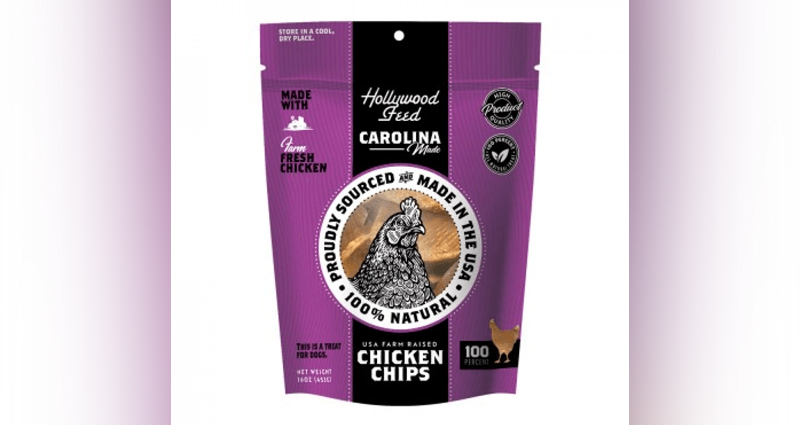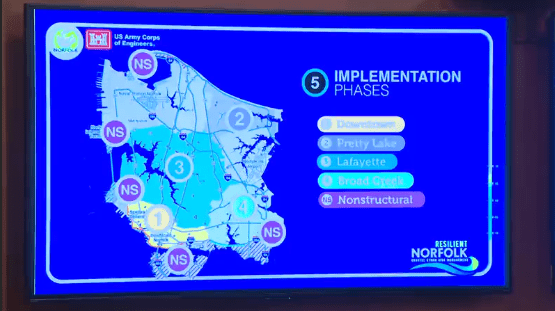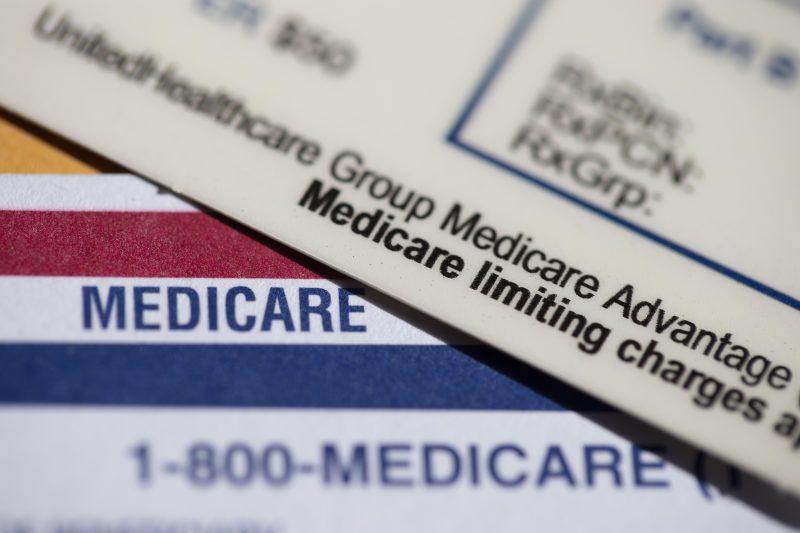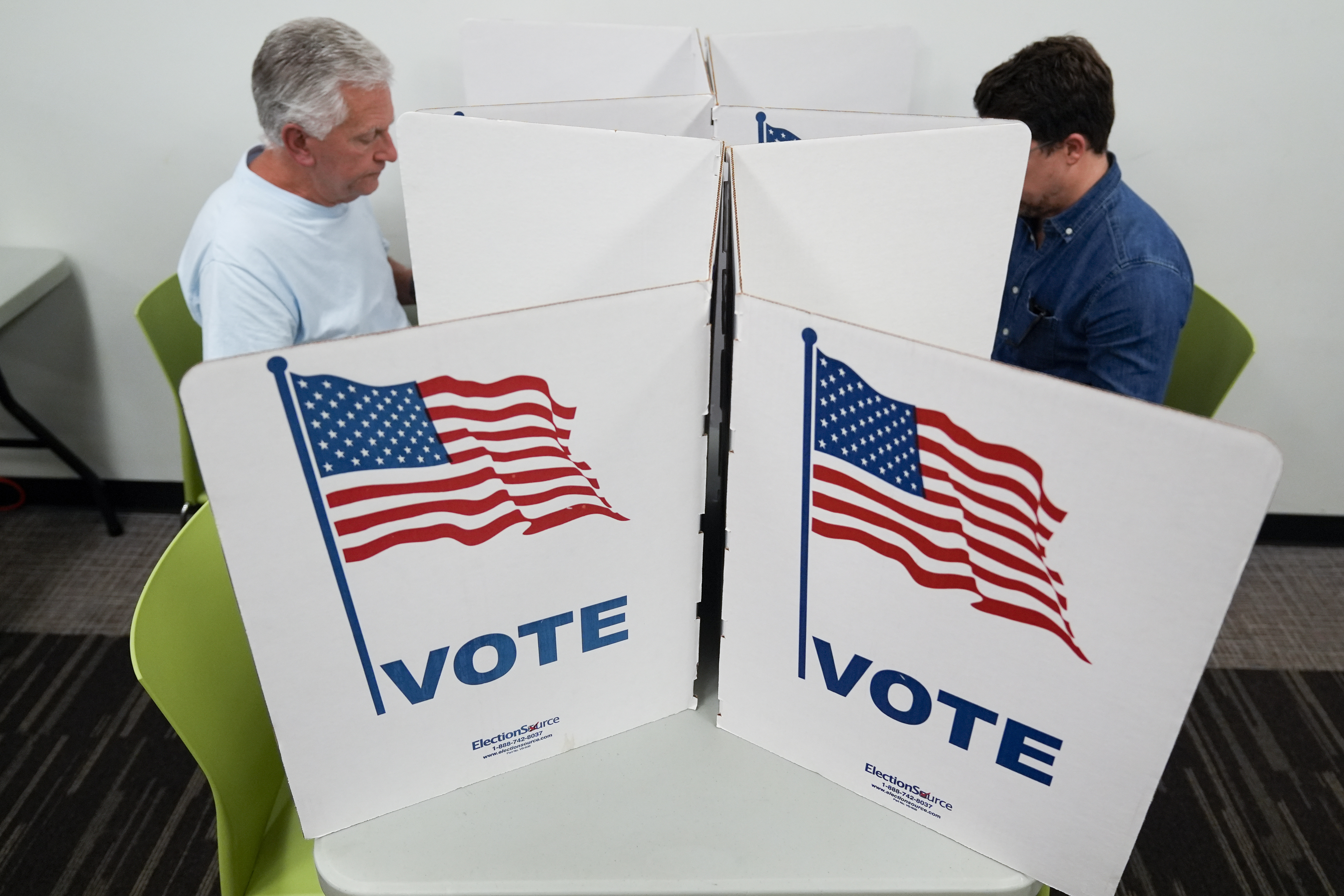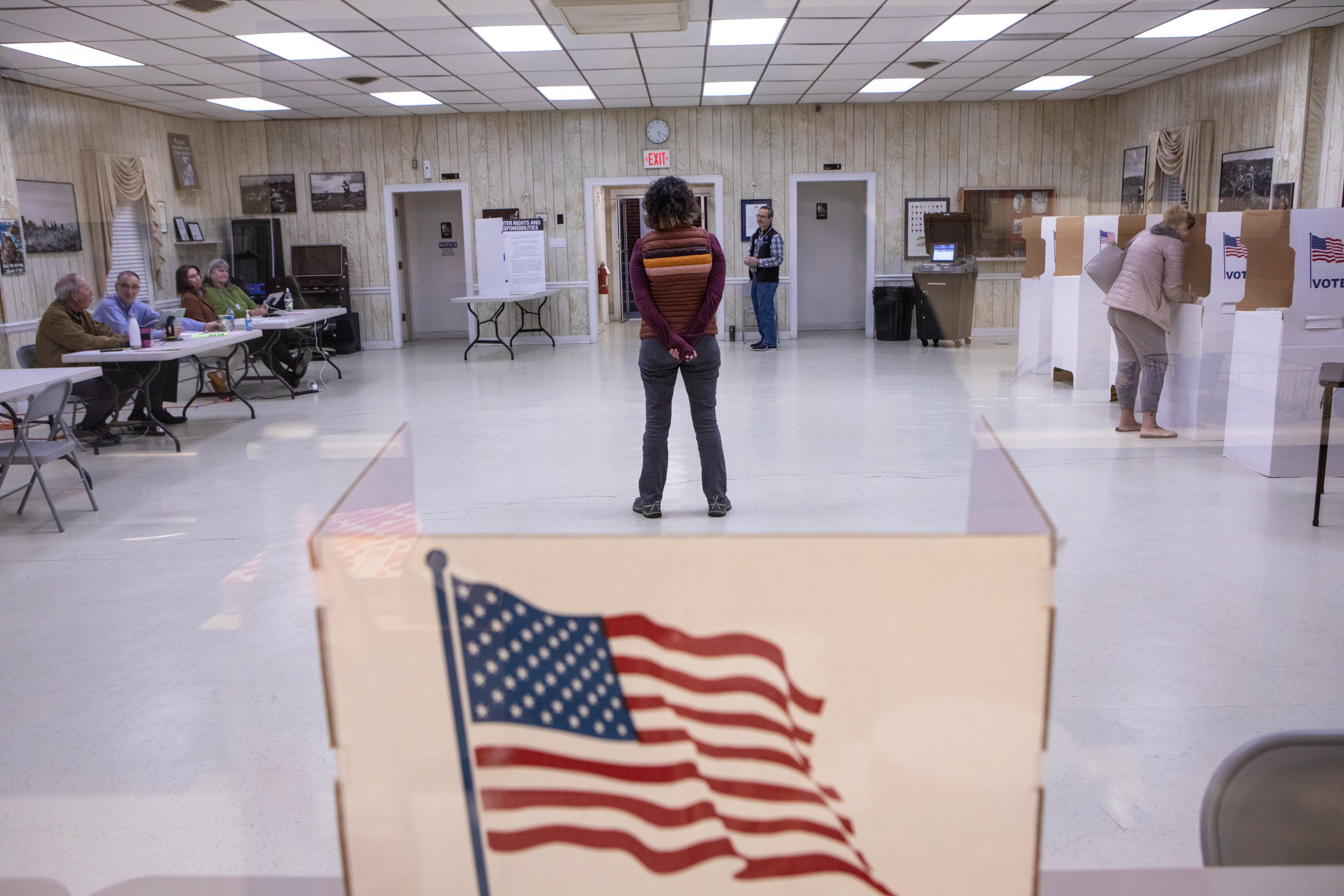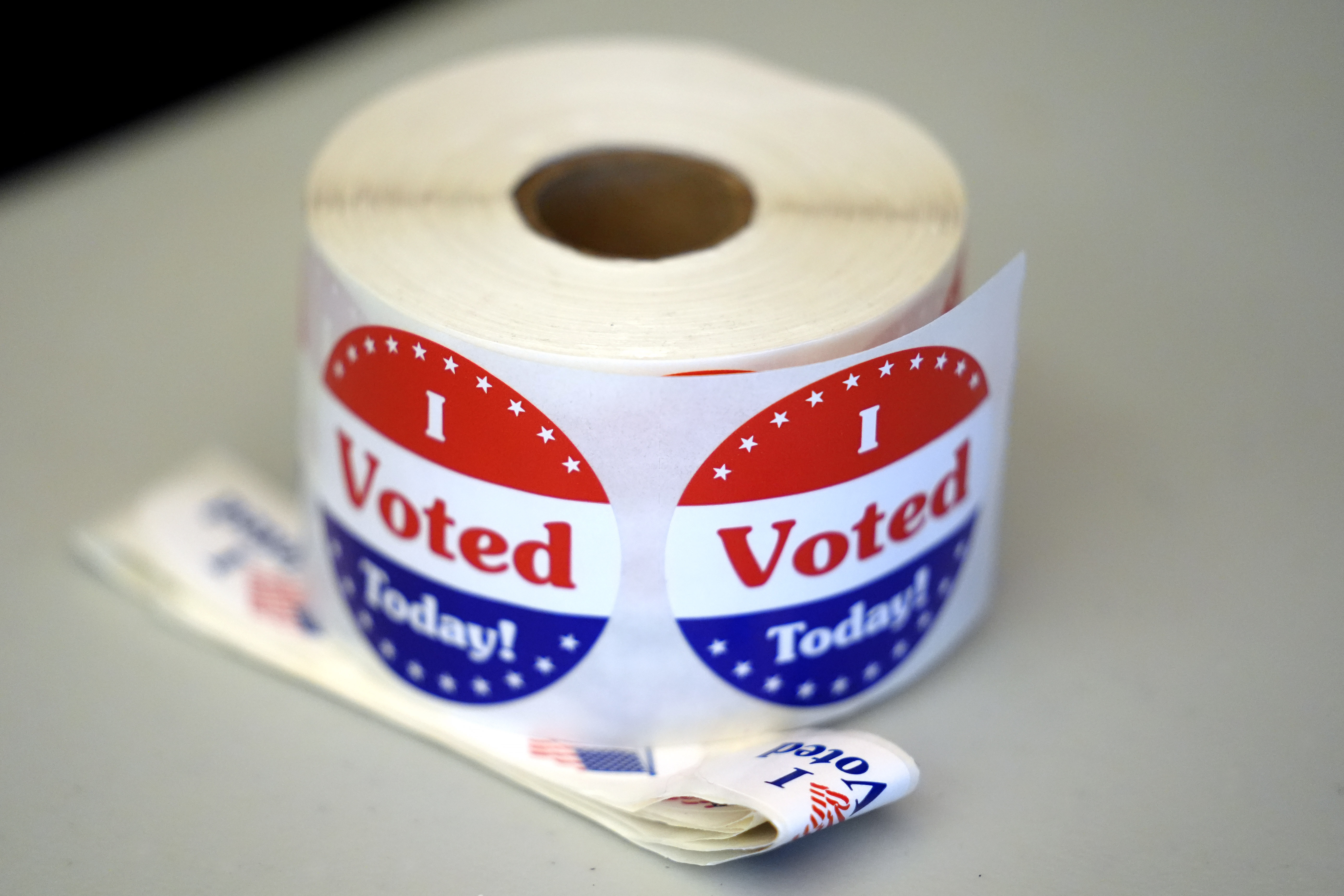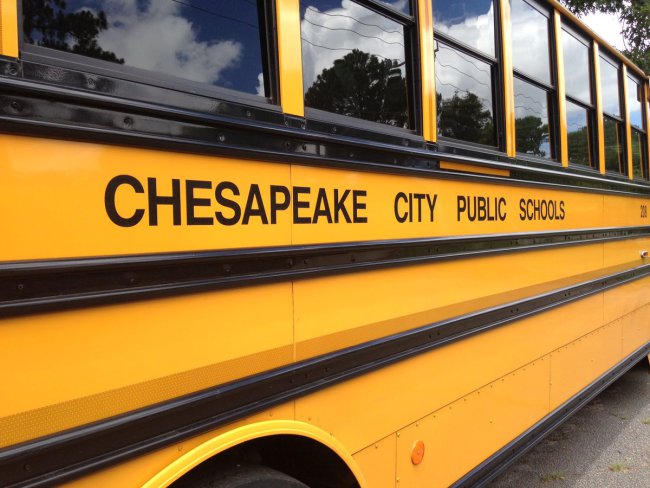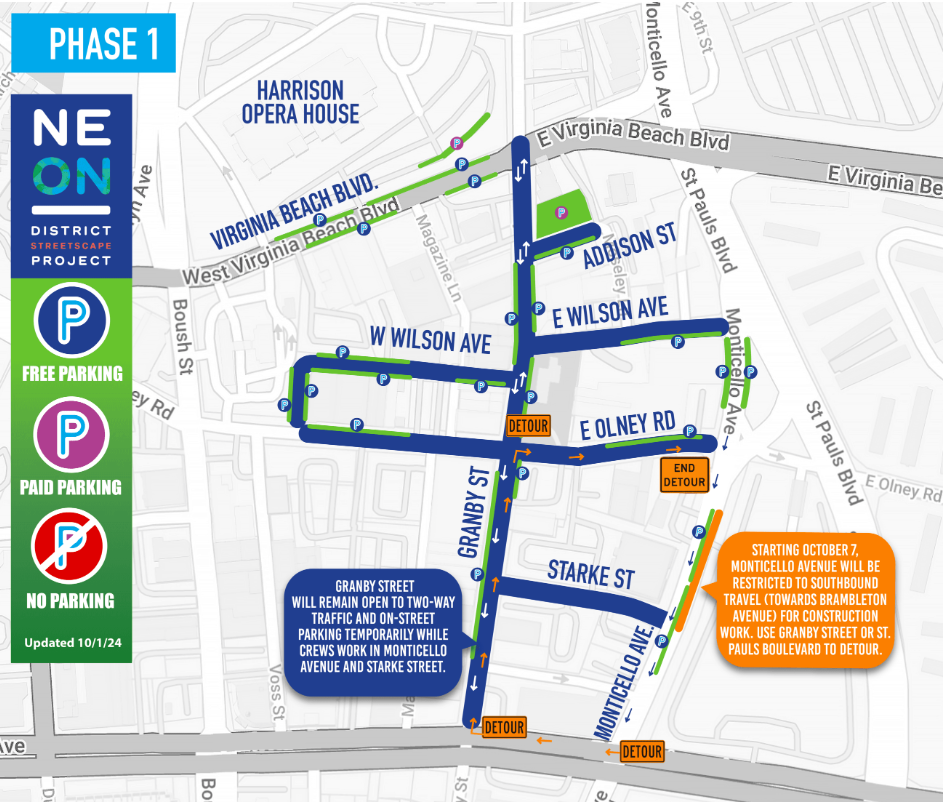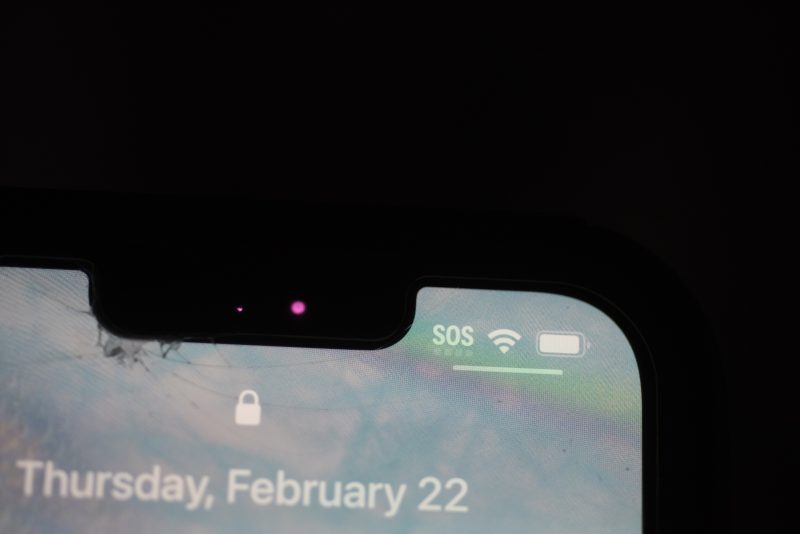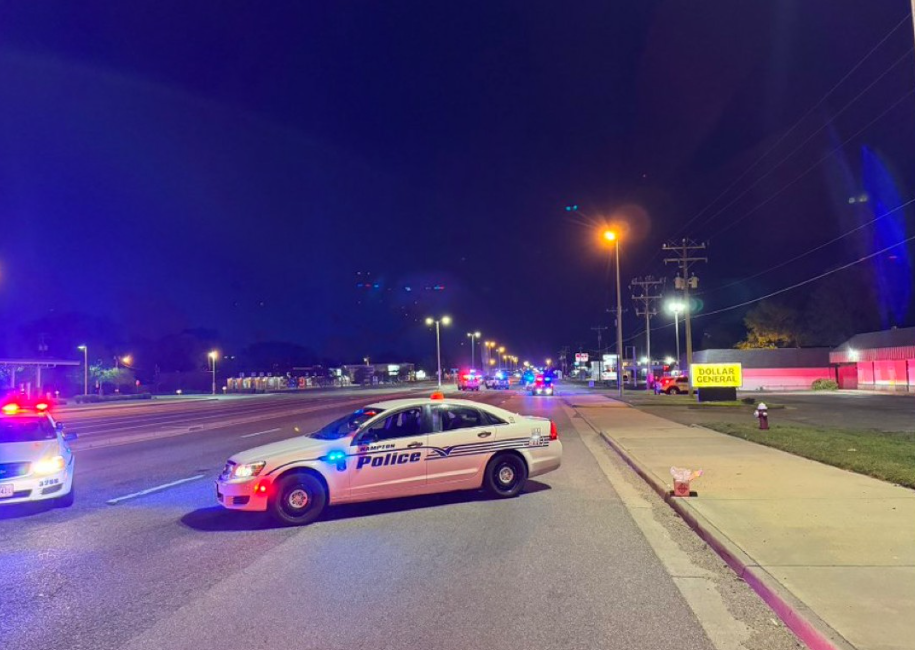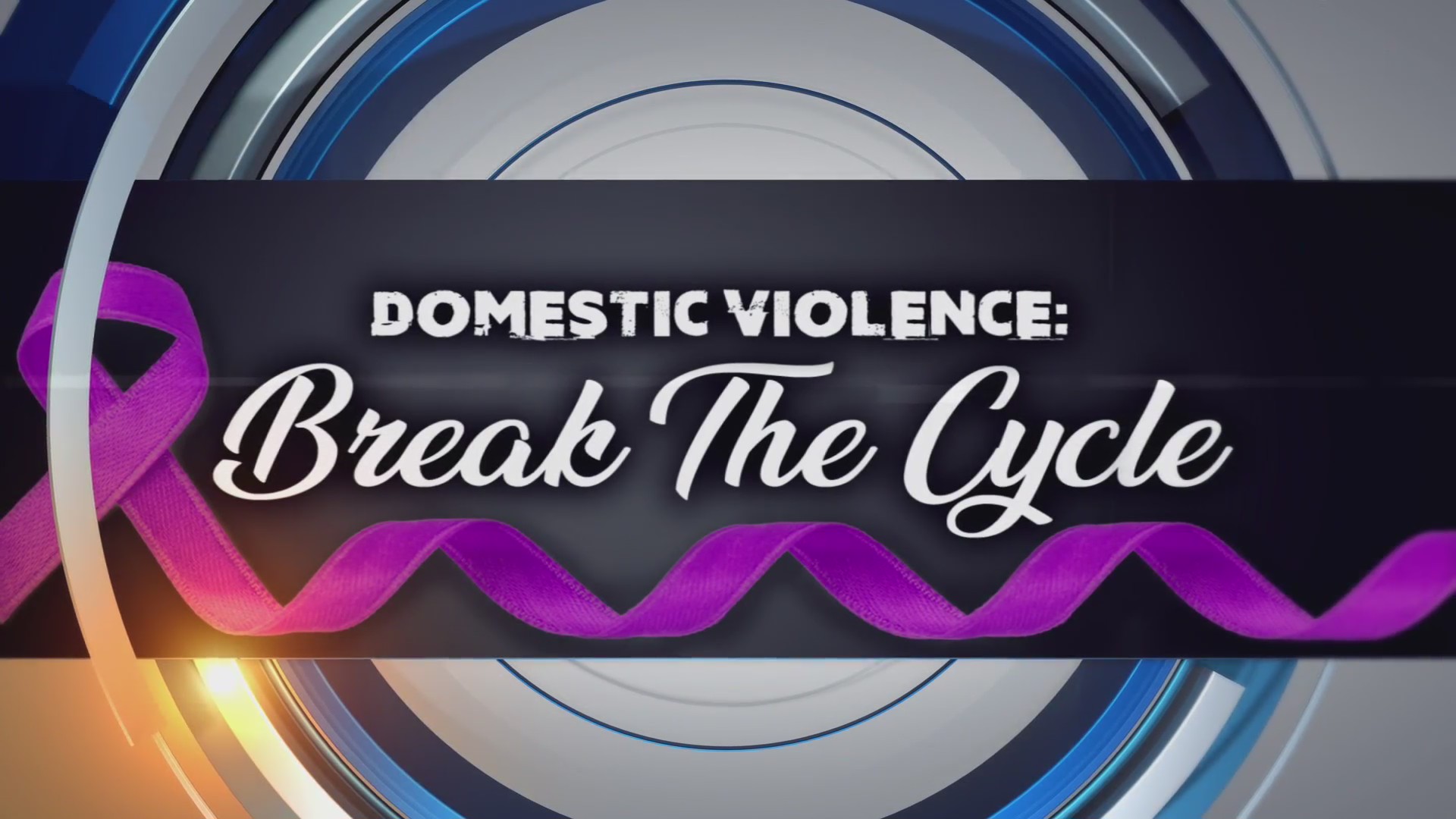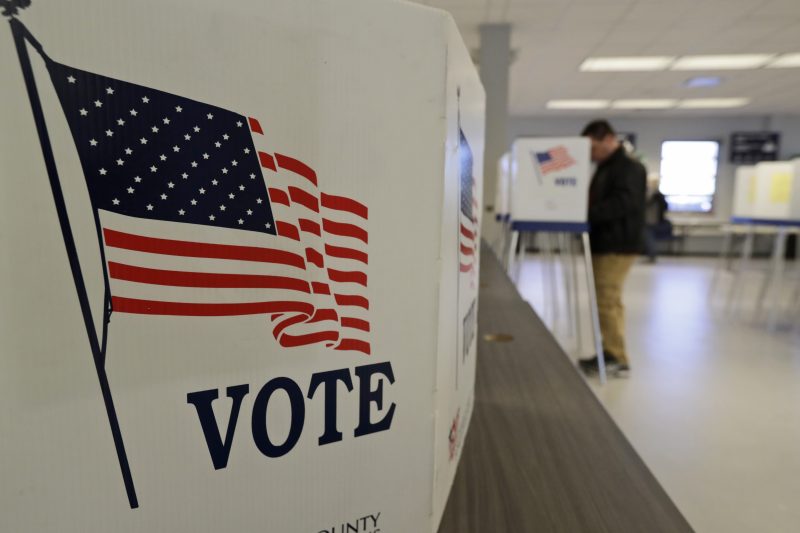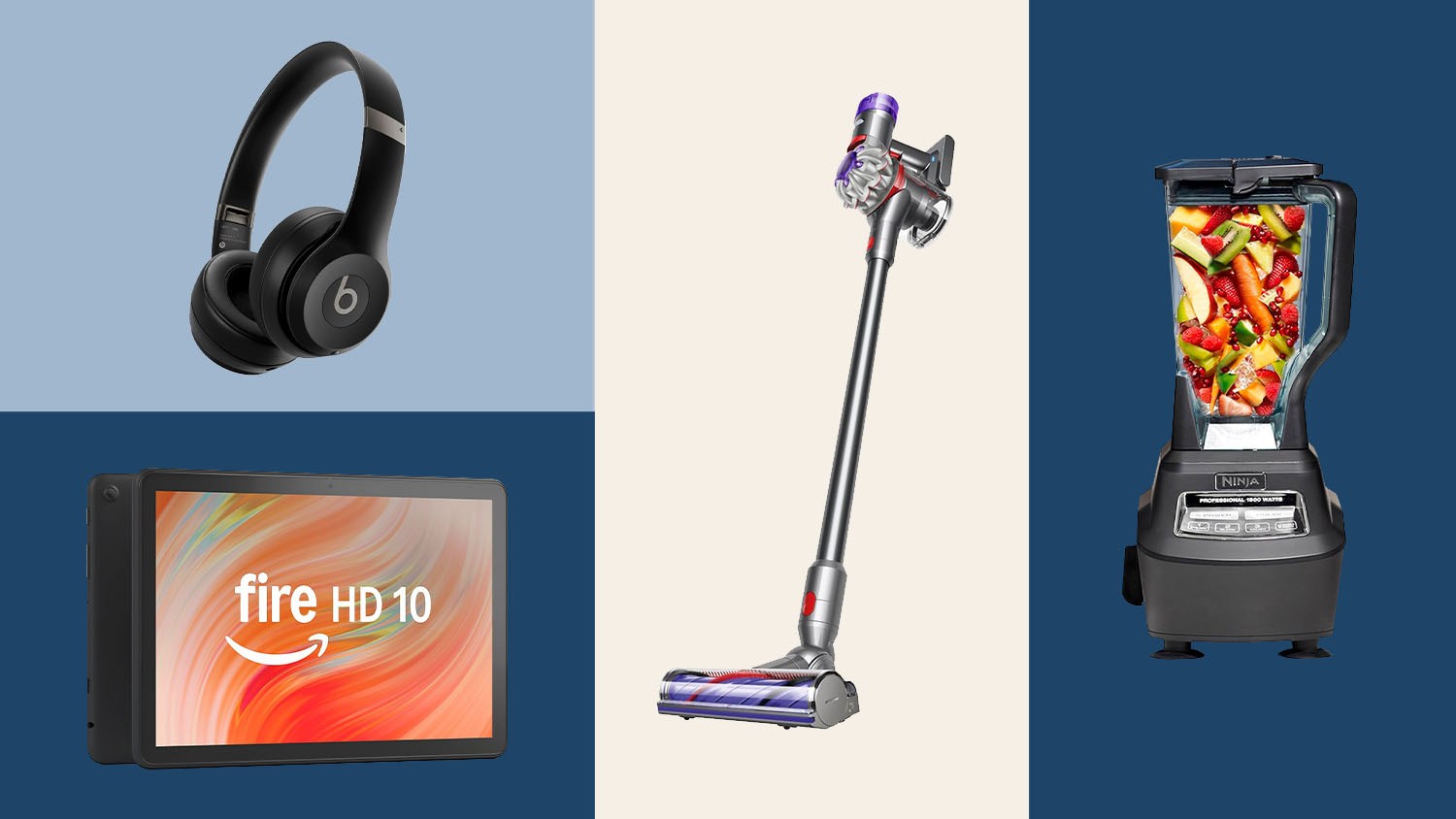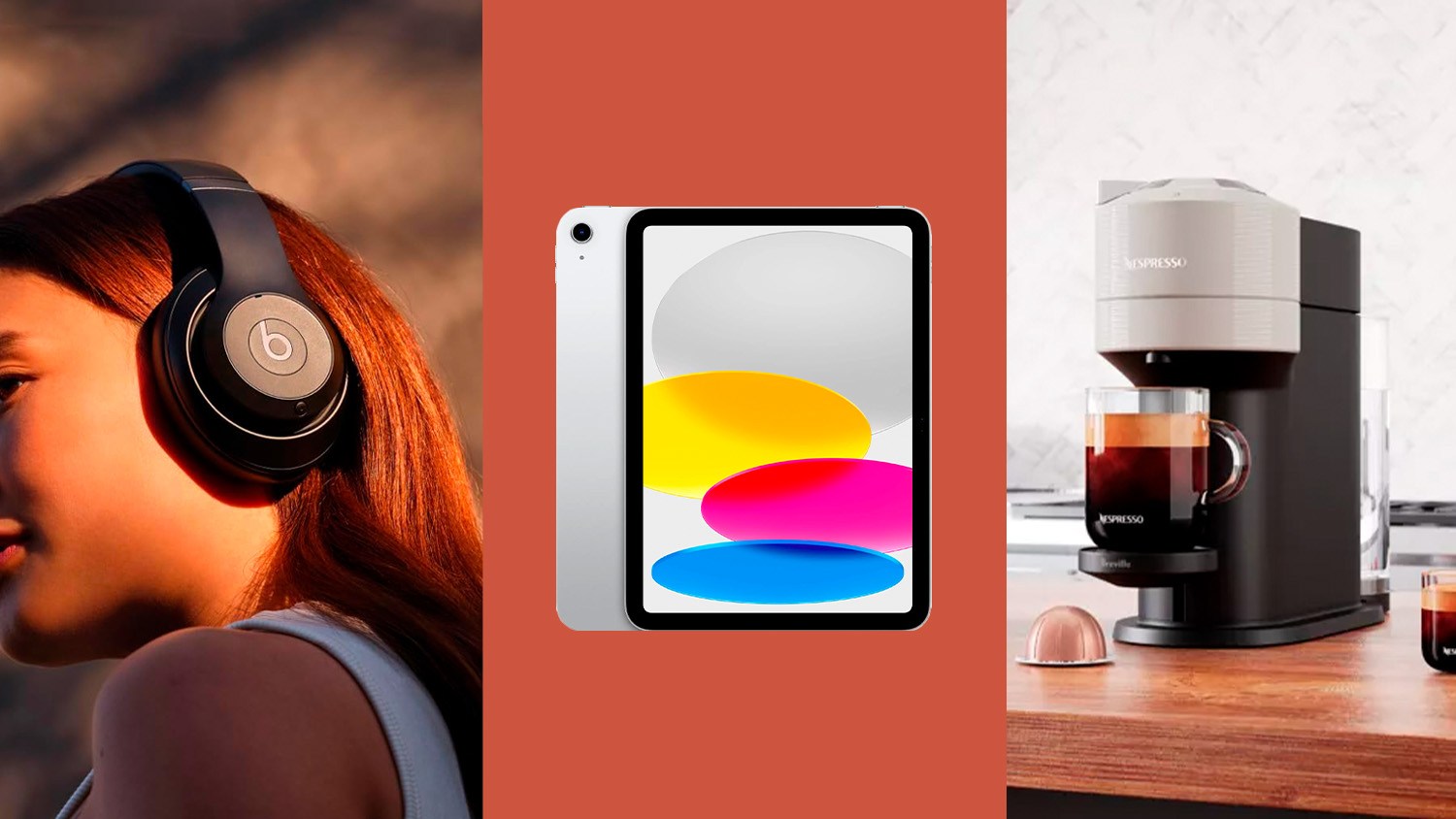You can now get the latest headlines and weather updates from 10 On Your Side on your Alexa enabled device.
News and weather flash briefings from WAVY TV 10 are available for free on devices with Amazon Alexa.
Through Alexa, our anchors and meteorologists will provide you with a short audio update on the news and weather for the Hampton Roads area. Our team will post fresh briefings several times daily so you’ll always be up to date.
You can add WAVY TV 10 flash briefings to your Alexa device by clicking on this link to the Amazon store, signing in and then clicking “enable.” You can also get our flash briefings through your Alexa app. Go to the menu and select “Skills,” then search for “WAVYTV10” Tap on the logo and then “enable.”


Then just ask Alexa for a news flash to find out what’s going on in our community without having to stop what you’re doing. If you like what you hear, please let us know.
———
Online:
Listen to Your Flash Briefing
With Flash Briefing, Alexa delivers news and content from popular broadcasters, local weather information, and more. Some providers have video flash briefings available to play along with the audio on compatible Echo devices.
To get started, set up your Flash Briefing settings in the Alexa app:
- Go to the menu and select Settings.
- Scroll down to the Accounts section and select Flash Briefing.
- In the On section, use the toggle next to each available news program or service to add it to your Flash Briefing. Select Get more Flash Briefing content to find additional news services in the Alexa Skills store.
You can select Edit Order to arrange when your selected news programs play during your Flash Briefing. Some programs also have additional feeds you can add to your Flash Briefing. You can find them in the Off section. Note: Your Flash Briefing settings apply to all Alexa devices registered to your Amazon account, and all users in your home get access to the same Flash Briefing content. However, if you or anyone in your home has a voice profile, Flash Briefing automatically skips stories and news items you’ve already heard. To learn more, go to About Alexa Voice Profiles.
Listen to Your Flash Briefing
| To do this… | Say or do this… |
|---|---|
| Listen to your Flash Briefing | “What’s my Flash Briefing?” “What’s the news?” Note: If you have a voice profile, when Alexa recognizes your voice, Flash Briefing skips the news stories you’ve already heard. If you want to hear all available stories, you can say “play all my Flash Briefing” or “play all my news.” |
| Navigate your Flash Briefing | “Next.” “Previous.” “Cancel.” |
| Navigate your video Flash Briefing | Tap the screen to see video playback options. You can also say: “Pause / Stop.” “Resume / Continue.” “Next.” “Previous.” |